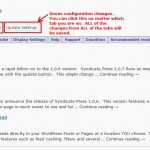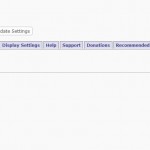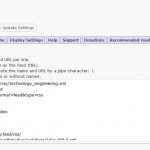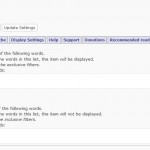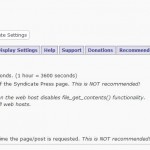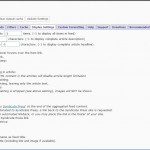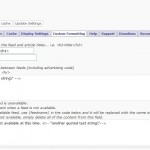The latest documentation has been moved to a new, dedicated site for Syndicate Press: http://syndicatepress.henryranch.net/
3/25/2012: Version 1.0.10 now available. See the changelog for details.
Easy RSS aggregation for WordPress
Syndicate Press is a brand new WordPress plugin from henryranch.net. Syndicate Press lets you include RSS feeds directly in your WordPress Posts or Pages at a location YOU choose. This plugin provides a very easy to use administration page and includes great features such as feed caching, filters and several display options.
Unlike a number of the RSS syndication plugins for WordPress, Syndicate Press is actively maintained and regularly updated with new features and enhancements. The Syndicate Press development team at henryranch.net has focused on ease of use, performance, stability and functionality to bring you a great plugin that will help keep your WordPress site up to date with the latest in RSS feeds from every corner of the world.
Features:
- Easy integration into your wordpress site!
- Feeds can be placed within Pages or Posts with simple bbcodes.
- Feeds can be inserted anywhere in a Theme by a simple php function call.
- Feeds honor your site CSS
- The plugin does not impose any style constraints which allows your feed content to match your sites look and feel.
- Caching of input feeds
- Configurable cache expiration
- Protect your feed providers from excessive downloads
- Some feed providers will block websites that repeatedly access their RSS feeds
- The caching methodology used by Syndicate Press will effectively remove this as an issue
- Caching of formatted output
- Caches the parsed and formatted output so that pages serve faster and reduce server CPU load.
- For example, with 4 large feeds on a single page, full parsing and formatting can take approximately 1.6 seconds without output caching enabled. When output caching is enabled, the page is processed in ~0.001 seconds to ~0.13 seconds.
- Caches the parsed and formatted output so that pages serve faster and reduce server CPU load.
- Filtering
- Some feeds may contain content that you don’t want on your site. Syndicate Press’s filtering allows you to define custom filter keywords that help control what type of content is displayed to your users.
- Syndicate Press supports 2 types of content filters, inclusive and exclusive. These filters operate on the feed item level. This means that an item from a feed can be filtered out due to content, while another item from the same feed will not be filtered out due to content.
- Inclusive keyword filters: Only feed items that contain one of the inclusive filter keywords will be displayed
- Exclusive keyword filters: Feed items that contain one of the exclusive filter keywords will not be displayed. The exclusive filter is applied after the inclusive filter.
- Insert customized content between feeds, including advertising code such as Google’s Adsense.
- Identify feeds with a short, easy to remember name
- The feed name can be used to reference the feed in your Page or Post
- Configurable description text location
- Below the title link
- In the title link’s hover over “title” attribute
- Limit the number of items from a feed
- Limit the length of the feed description to a given number of characters
- Custom feed and article formatting
- Enter custom html tags to format the feed and/or article titles
Usage:
Configuring and using Syndicate Press is easy. To begin using Syndicate Press, simply follow these steps:
- Install Syndicate Press
- Via WordPress ‘upload’ feature
- Download the “WordPress upload compatible package” from the release page.
- Use the WordPress Plugin ‘Upload’ feature to install the plugin.
- Activate the plugin via the ‘Activate’ link once the install completes.
- Via FTP:
- Unzip and copy the syndicate-press directory into your wordpress plugins directory
- Make sure that you copy the syndicate-press directory that contains the plugin php code.
- Thus, your install directory structure should look like this:
- …/wp-content/plugins/syndicate-press/syndicate-press-plugin.php
- There are other files in the syndicate press directory. This is an example so you can see the correct directory path…
- …/wp-content/plugins/syndicate-press/syndicate-press-plugin.php
- View your Plugins list
- Activate the Syndicate Press plugin
- Open the Syndicate Press configuration page by clicking the ‘Syndicate Press’ link under the WordPress ‘Settings’ menu.
- Unzip and copy the syndicate-press directory into your wordpress plugins directory
- Automatic: Use the wordpress ‘Add new plugin’ feature to add the plugin from the plugin repository
- Via WordPress ‘upload’ feature
- Open the administration page from within WordPress
- Select the “Enable” radio-button
- Enter an RSS feed URL into the feed list box
- You may enter more than 1 feed URL in the list.
- Simply place each feed URL on a separate line
- Before syndicating a feed, make sure that you have permission from the feed producer to use their feed on your website. Most publishers are happy to allow syndication of their feeds because it provides free, community based advertising for their content. There are feed producers who do not want their RSS feeds syndicated. You are responsible for following the terms of use set forth by a feed producer.
- You may enter more than 1 feed URL in the list.
- Configure any other settings as you wish…
- Click the “Update Settings” button
- Create a new Page (or Post)
- Add your desired feeds to the page or post.
- Setting the feedname to ‘all’ will display all of the RSS feeds that you have defined in your feed list
- Save and publish the Page
- View the page with all of the excellent RSS feed items in your browser…
- Sit back and relax, knowing that you just syndicated your first RSS feed on your site…and it was easy!
Adding feeds to a page, post or theme file…
Adding one or more feeds to your site is easy.
Admin Configuration screenshots:
3/1/2012: Screenshots have been updated for version 1.0.7+ with the new tabbed interface.
Control Buttons
Cache control and Update Settings buttons are available above the tabs.The Update Settings button saves all of the changes that you have made. You can make changes on any tab and click the Update Settings button. All of the changes from all of the tabs will be saved.
There are two cache control buttons:
Clear input feed cache: Click this button to remove all of the raw feed data that has been cached. This is the raw feed data that is provided by the publisher which you are syndicating. You don’t want to do this too often, as some feed publishers will deny your feed requests if you request a feed too often.
Clear output cache: Click this button to remove all of the processed, formatted and customized HTML for the feeds. This is the actual feed content that will be inserted into your page, post or theme.
Configuration settings for the cache are found on the Cache tab.
News, the Default Main Tab
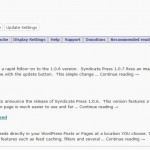 The News tab highlights the latest news for the Syndicate Press plugin and will never show information that is not related to the plugin.
The News tab highlights the latest news for the Syndicate Press plugin and will never show information that is not related to the plugin.
The news items on this tab are intended to inform the you about issues related to Syndicate Press. In particular, this is where you would see information about a new release.
Output Control Tab
Turning Syndication on and off for your whole site. On the Output tab, you can control the Syndicate Press output for all pages on your site.
Turning the output off will remove all syndicated content from your site that is controlled by Syndicate Press. Turning the output on will enable Syndicate Press to retrieve, cache, process, format and display the feed content.
RSS Feeds Tab
On the RSS Feeds tab, you can enter in the URL of each RSS/ATOM/RDF feed that you wish to syndicate on your site.
Each feed URL must be placed on it’s own line. URLs must have the full http:// syntax.
A feed URL may have a name (also known as a feed reference) associated with it. To give a feed a name, simply enter the name before the URL with a | character separating the name and the URL.
Filters Tab
On the Filters tab, you can set GLOBAL inclusive and exclusive filters. Filters allow you to control the content that is going on your site.
For example, if you do not want articles with the word dog in them, then you would put the word dog in the exclusive filter box. On the other hand, if you are syndicating a feed about pets and you only want to show articles with the word dog in them, you would put the word dog in the inclusive filter box.
Filters are applied to each article within a feed and not the feed as a whole. This means that one article in a feed can be filtered out while all the rest of the articles in the feed are displayed.
A filter is simply a keyword. You can define as many keywords as you like. Filter keywords are separated by commas.
In version 1.0.8+ you can set custom include and exclude filters on a post or page level which are applied in addition to the GLOBAL filters defined on this tab.
Cache Tab
Configure the cache settings for input caching and output caching. The input cache settings control how Syndicate Press caches raw feed data from the publisher. The output cache settings control how Syndicate Press caches the parsed and formatted HTML that is inserted into your pages, posts and themes.
Display Settings Tab
In the Display Settings tab, you can configure lots of options including how many articles are shown per feed, how many characters of an article to show and many other settings.
Custom Formatting Tab
In the Custom Formatting tab, you can configure custom feed separator code, the feed-not-available message and the article title style.
FAQ:
- Does Syndicate Press support Atom feeds?
- Yes, as of Beta version 0.6.
- Does Syndicate Press support RDF formatted RSS feeds?
- Yes, there is base support of RDF formatted feeds as of Beta version 0.9.2
- RDF formatted feeds can be challenging due to the custom nature of the feed, so only basic support for RDF feeds is implemented as of Beta version 0.9.2
- I installed the plugin and when I try to activate it I get the following error: “The plugin does not have a valid header.”
- This is typically a result of an extra syndicate-press directory in your path…
- CORRECT: …/wp-content/plugins/syndicate-press/*
- INCORRECT: …/wp-content/plugins/syndicate-press/syndicate-press/*
- This is typically a result of an extra syndicate-press directory in your path…
- I installed the plugin and when I try to activate it, it fails with a fatal error message.
- Syndicate Press requires PHP 5+.
- Can I see an example of Syndicate Press in use?
- Yes, take a look at http://OFFLINEZIP.wpsho/news/
Donations:
A donation is a great way to show your support for this plugin. Donations help offset the cost of maintenance, development and hosting. Everyone who donates will get a link back to their website, posted prominently on the main site for this plugin.
There is no minimum donation amount. If you like this plugin and find that it has saved you time or effort, you can be the judge of how much that is worth to you.
License:
Syndicate Press software is licensed to users under the terms of the license(s) described in it’s distribution package. There are two different licensing models, depending on which version of the software package that you have:
- Beta and Release Candidate versions (versions less than 0.9.9) are licensed under a non-transferable, restricted license. Read the license terms in the download for details.
- Version 1.0 and greater is released under the GPL. Certain internal components (TinyFeedParser and TinyHttpClient) that are used by the plugin are not licensed under the GPL. See the files for details.
Download:
Syndicate Press is now available through your WordPress admin Plugin ‘Add New’ page or on the WordPress Plugin site. To install Syndicate Press from your WordPress admin page, simply search for “Syndicate Press” and install it like any other plugin.
Credit:
Syndicate Press is designed, developed and property of Henry Ranch LLC and is copyright © 2009-2012, Henry Ranch LLC.